Adding Payment Methods:
Adding a payment method is quick and easy and can be done from the the Pay Online Window and the Autopay Settings Window. You can add as many payment methods as you want and they will save for later.
NOTE: Adding a payment method does NOT initiate or schedule a payment. You will have to confirm your transaction in order to pay.
- Log into your Client Portal and Select "Profile" from the top menu
- Select "Payment Settings" from the Profile drop-down menu
- Press the "Manage Payment Settings" button
- You will see two tabs, one for Bank Accounts and one for Credit Cards.
- Fill in your account information for the payment method of your choice.
- Tap the green "Add" button to save your payment information.
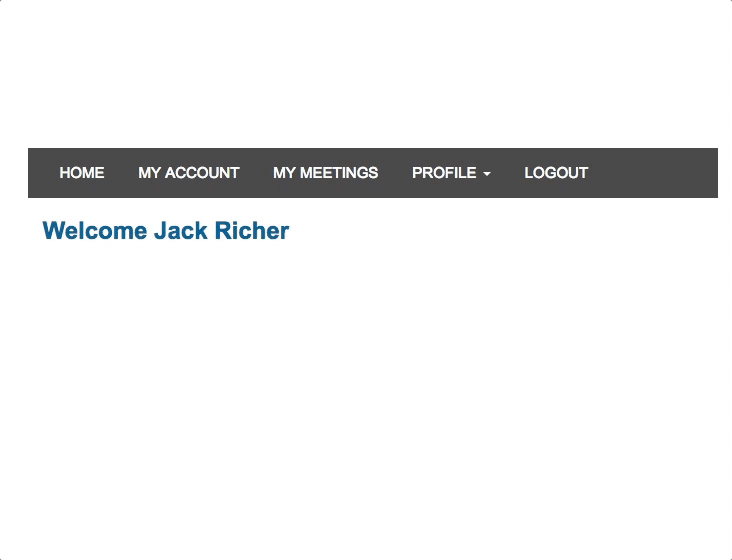
Updating Payment Methods:
At this time you can not edit an existing payment method. If you need to change the information or you think it was entered incorrectly, just delete the payment method and re-add it.
Deleting Payment Methods:
To delete a payment method follow the steps above to view the Pay Now Window and then tap the payment method drop-down. You will see a small “trash-can” icon next to each payment method. Tap the trash-can to delete a particular payment method.
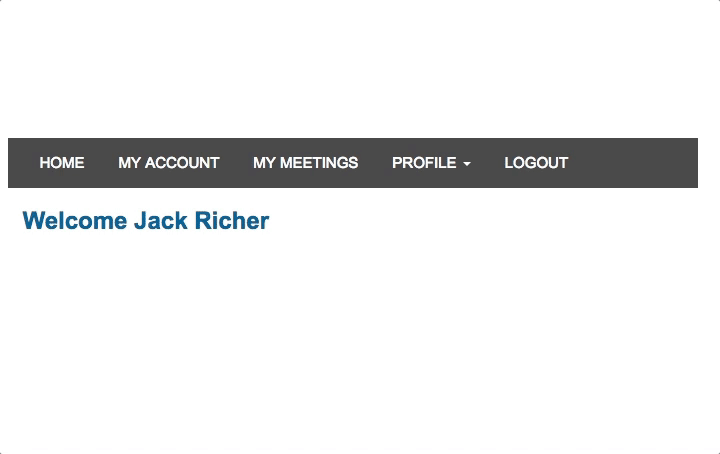

Comments
0 comments
Article is closed for comments.