What is Autopay and what does it mean to enable it?
Enabling auto-pay means that you are agreeing to pay what is due (up to a maximum amount that you can set) for any invoice assigned to you. You are in full control of your auto-pay settings and can turn it off at any time. As long as you have email reminders turned on, you will receive a reminder about upcoming autopayments in advance so that you can make changes if need be.
When will an automatic payment be triggered?
Auto payments (if enabled) will be initiated on the pay-by date that shows at the upper right-hand corner of your dashboard for that invoice.
Please note: If the 'pay by' date has passed when you enable auto-pay, it will apply to the next month. In that case, you would need to make a manual payment for the current month.
How can I edit my automatic payments settings?
(On Desktop):
- Once logged into your account, click the down arrow to the right of your upcoming payment
- Click 'Setup Automatic Payments' from the dropdown
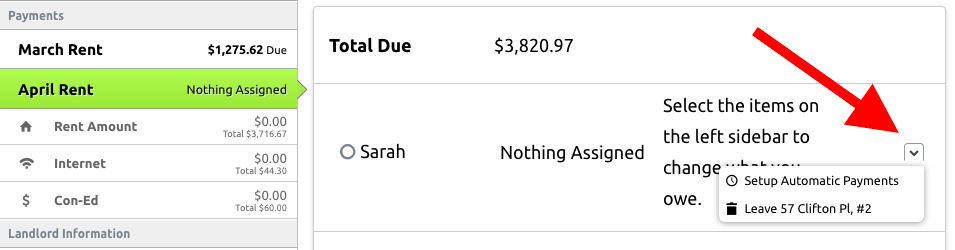
- From here you can either enable, disable or change the automatic payment method and max limit.
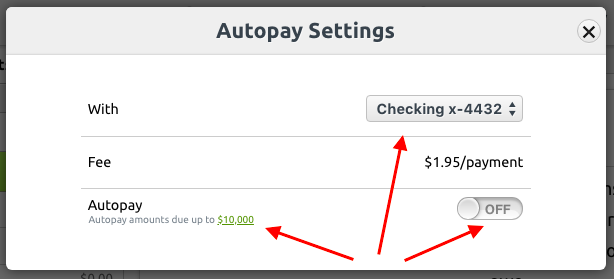
- Toggle the auto-pay option to "off" if you want it disabled or to "on" if you want it enabled.
- Click the small green "$" link to edit the max limit you are willing to pay per invoice
- Changes will be saved automatically
- To double check that this has been done properly, refresh the page and go back to the same 'Setup Automatic Payments' tab and see that the changes you've made have been saved.
(On Mobile):
- Tap the three horizontal lines in the upper left-hand corner to see the menu.
- Select "Setup Auto Payments" from the dropdown
- You can then edit the settings the same as you would on desktop
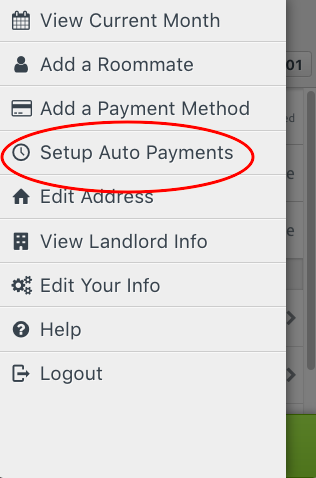
SHORTCUT to disable/enable automatic payment:
Just click "pay now" and toggle the auto-pay option to "off" if you want it disabled or to "on" if you want it enabled.

Comments
0 comments
Article is closed for comments.