Adding Payment Methods:
Adding a payment method is quick and easy and can be done from the the Pay Now Window and the Autopay Settings Window. You can add as many payment methods as you want and they will save for later.
NOTE: Adding a payment method does NOT initiate or schedule a payment. You will have to confirm your transaction in order to pay.
- Log into your Operate Portal and press "Current Balance" on the right-hand side of your dashboard.
- Tap “Pay” next to any invoice (This will not make a payment)
- Tap the “Pay Now” button (again this will NOT make a payment)
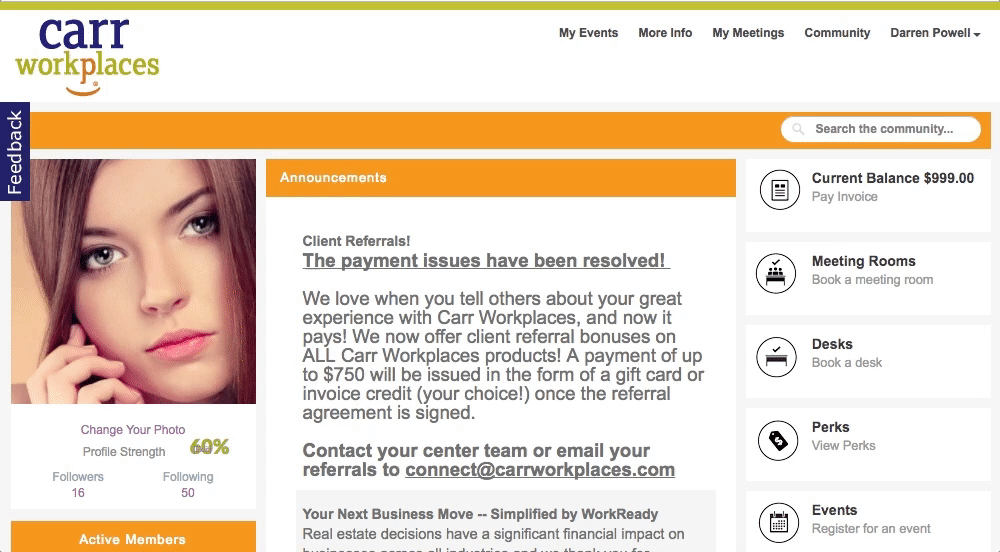
- Tap the payment method drop down and select “Add New Payment Method"
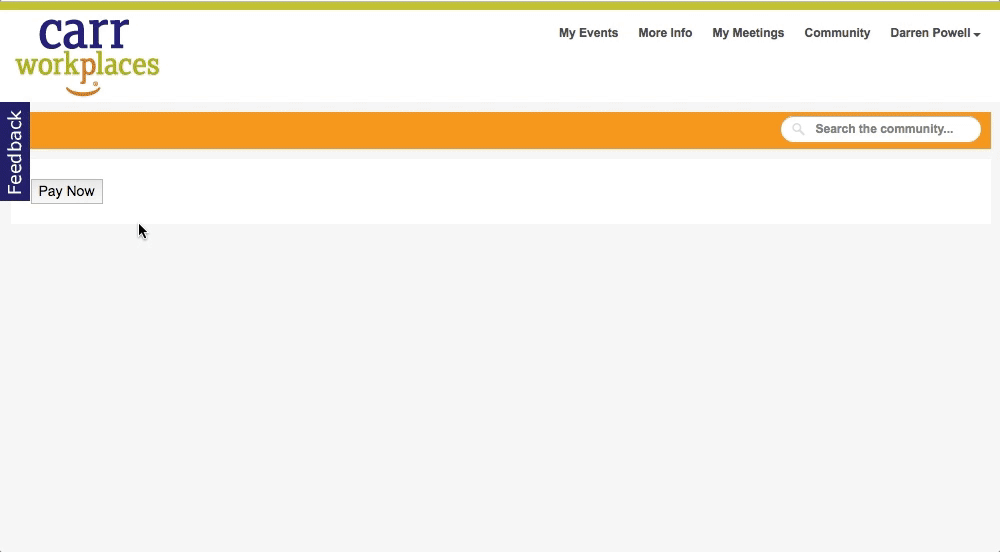
- You will see two tabs, one for Bank Accounts and one for Credit Cards.
- Fill in your account information for the payment method of your choice.
- Tap the green Add button to save your payment information.
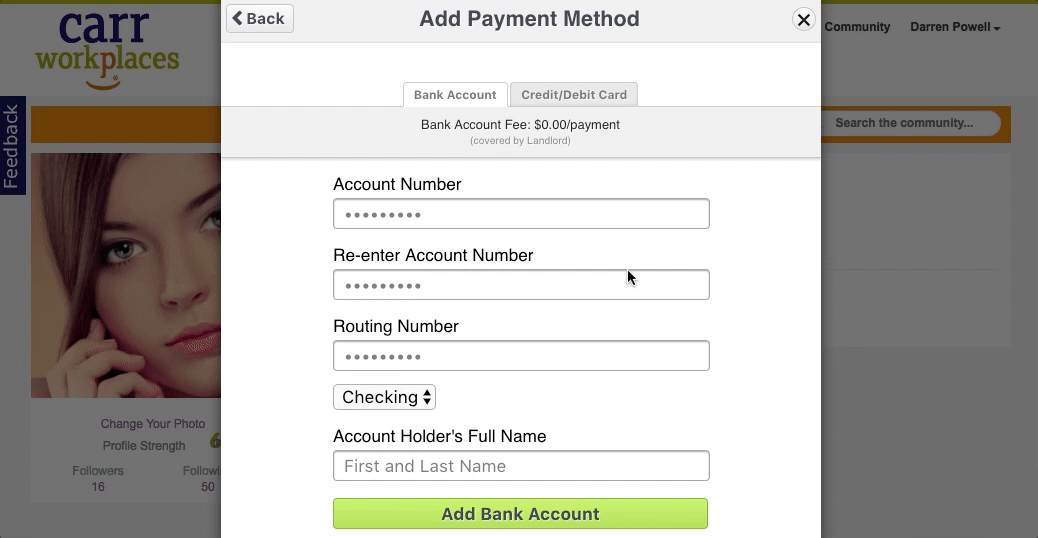
Updating Payment Methods:
At this time you can not edit an existing payment method. If you need to change the information or you think it was entered incorrectly, just delete the payment method and re-add it.
Deleting Payment Methods:
To delete a payment method follow the steps above to view the Pay Now Window and then tap the payment method dropdown. You will see a small “x” next to each payment method. Tap the "x" to delete a particular payment method.

Comments
0 comments
Article is closed for comments.